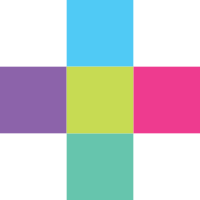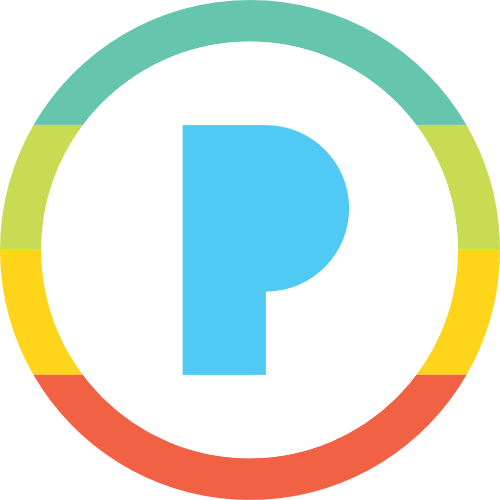If you’ve never tried to make a time-lapse video or stop-motion animation before, here’s your chance. iMotion has all the necessary tools to produce some excellent results — all for free.
To produce a time-lapse video, you basically take a number of consecutive photos that when added together, create a video. The key is to keep the camera still so that your resulting video is smooth and doesn’t have any camera-shake. In iMotion, you can add photos to your project in four different ways:
- Capture photos on a set timer, for example every 25 seconds.
- Take photos manually by tapping the screen.
- Use the accompanying app for iPhone to use as a remote (as long as you have access to wi-fi).
- Trigger the shutter using sound and the built-in microphone on the iPad.
Once you’ve captured all of your images, you can then play them back and adjust the frames per second. Having fewer frames per second changes the effect of the video so be sure to experiment and see what works best for yours. You can export your video to the camera roll once you’re finished and from there upload to YouTube or transfer to a computer for further editing.
iMotion does have an in-app purchase for a few more features, but if you enjoy time-lapse and stop-motion creation, we recommend iStopmotion as the more complete solution.
Using iMotion in the Classroom
- Document how the weather changes throughout the day
- Time lapse of a plant growing over a period of time
- Record a painting being created